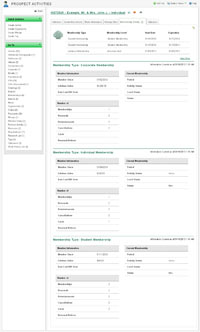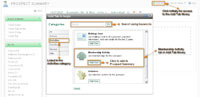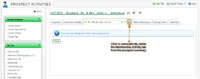Snapshot
Snapshot
About the Membership Activity tabMembership records for a prospect can be displayed using the Membership Activity tab on a prospect summary page.The Membership Activity tab shows up to three records, which are ordered by most recent In Home Date. View More access to the Membership full-page data table is available. The table on the Membership Activity tab includes the following columns:
In addition to the table, the Membership Activity tab also includes summary data for each Membership Type. Member Information and Current Membership details for each type of membership, as well as number of summary figures, provide an overview of each type of membership on record for the prospect.
|
(Click image to enlarge) |
 Steps
Steps
How to use the Membership Activity tab
To add the Membership Activity tab to a prospect summary
To work with the Membership Activity tab within a prospect summary
To change the name of the Membership Activity tab in a prospect summary
To change the position of the Membership Activity tab in a prospect summary
To delete the Membership Activity tab from a prospect summary
To add the Membership Activity tab to a prospect summary:
To work with the Membership Activity tab within a prospect summary:
| 1. If not there already, click on the Membership Activity tab 2. Review any existing membership records for the prospect record:
|
(Click image to enlarge)
|
To change the name of the Membership Activity tab in a prospect summary:
|
1. On the Membership Activity tab
2. Adjust the tab’s name as desired by typing its new name into the available field where the current name is displayed
3. Click the Save button to save your changes, or the Cancel link to retain the current settings.
|
(Click image to enlarge)
|
To change the position of the Membership Activity tab in a prospect summary:
1. On the Membership Activity tab
|
(Click image to enlarge)
|
To delete the Membership Activity tab from a prospect summary:
|
1. On the Membership Activity tab
2. Towards the right of the tab’s tab itself, click the garbage can icon |
(Click image to enlarge)
|
membership, prospect, prospect summary, tab,Go to glossary ... |
|
![]() Privileges to access features or to personalize configurable ones can vary by user, as well as by role, and are determined by your organization. If you have questions about your privilege settings, contact your administrator.
Privileges to access features or to personalize configurable ones can vary by user, as well as by role, and are determined by your organization. If you have questions about your privilege settings, contact your administrator.