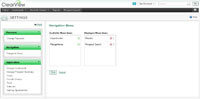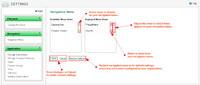Navigation Settings
 Snapshot
Snapshot
About navigation settings
Navigation settings allow you to change what links appear on your navigation menu. Think of your navigation menu as your first stop when accessing commonly used features. Make your routine even more effective by organizing your navigation menu to support your own work habits.
|
(Click image to enlarge)
|
 Steps
Steps
How to use navigation settings
1. From the drop-down user menu, click Settings
- The Settings page displays

2. Under Navigation, click Navigation Menu
- The Navigation Menu page displays.
3. Make changes to your navigation menu settings as desired:
- To add items to your navigation menu, in the Available Menu Items column, click the green plus Add icon for items that you want to add to your navigation menu.
- To remove items from your navigation menu, in the Displayed Menu Items column, click the red minus Remove icon for items that you want to remove.
- To change the order of how menu items appear, in the Displayed Menu Items field, click and hold the up-down arrows for the item that you want to move, and drag-and-drop it in its desired location.
- If you have made previous changes to your navigation menu and would like to revert to the original settings, click the Restore Defaults link.
 If your organization provides you with default navigation menu settings, and you have since customized your settings, clicking the Restore Defaults link will revert navigation menu settings back to your organization's configuration; to determine if an organizational default configuration exists, check with your ClearView administrator.
4. Click the Save button to save changes or the Cancel link to retain your current settings.
- If saved, a status bar indicates that your new settings have been successfully saved.
 Configure navigation menu items to meet your own needs, based on your own daily routine.
|
(Click image to enlarge)
|
 Privileges to access features or to personalize configurable ones can vary by user, as well as by role, and are determined by your organization. If you have questions about your privilege settings, contact your administrator.
Privileges to access features or to personalize configurable ones can vary by user, as well as by role, and are determined by your organization. If you have questions about your privilege settings, contact your administrator.
 Snapshot
Snapshot Steps
Steps![]() Privileges to access features or to personalize configurable ones can vary by user, as well as by role, and are determined by your organization. If you have questions about your privilege settings, contact your administrator.
Privileges to access features or to personalize configurable ones can vary by user, as well as by role, and are determined by your organization. If you have questions about your privilege settings, contact your administrator.