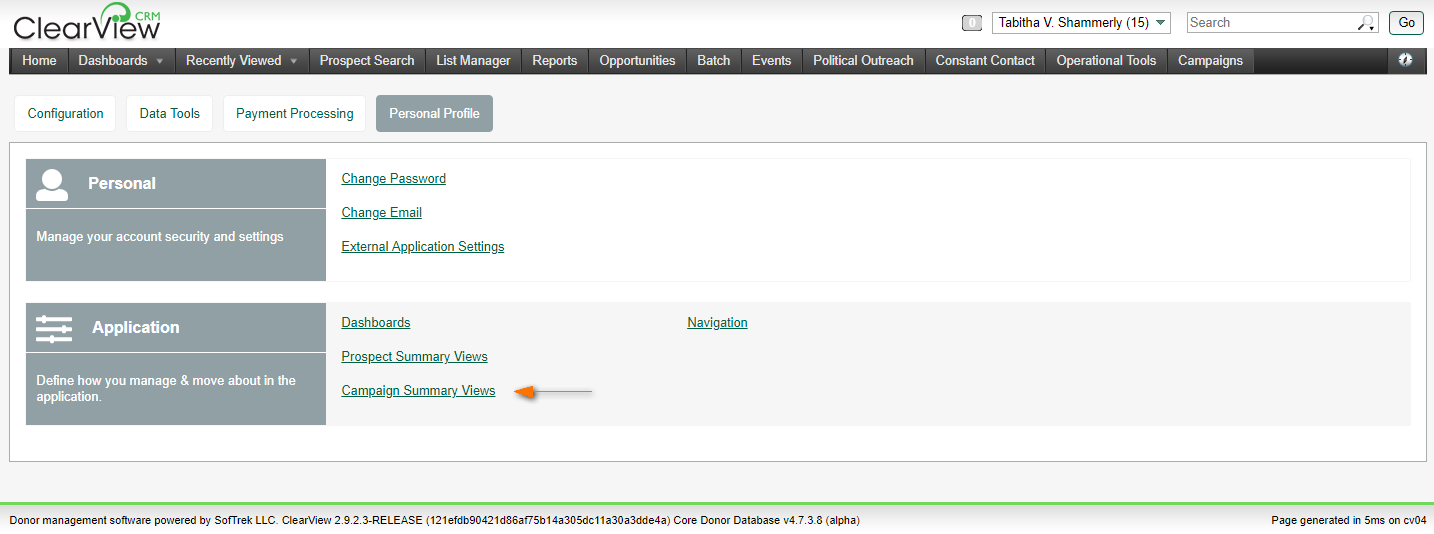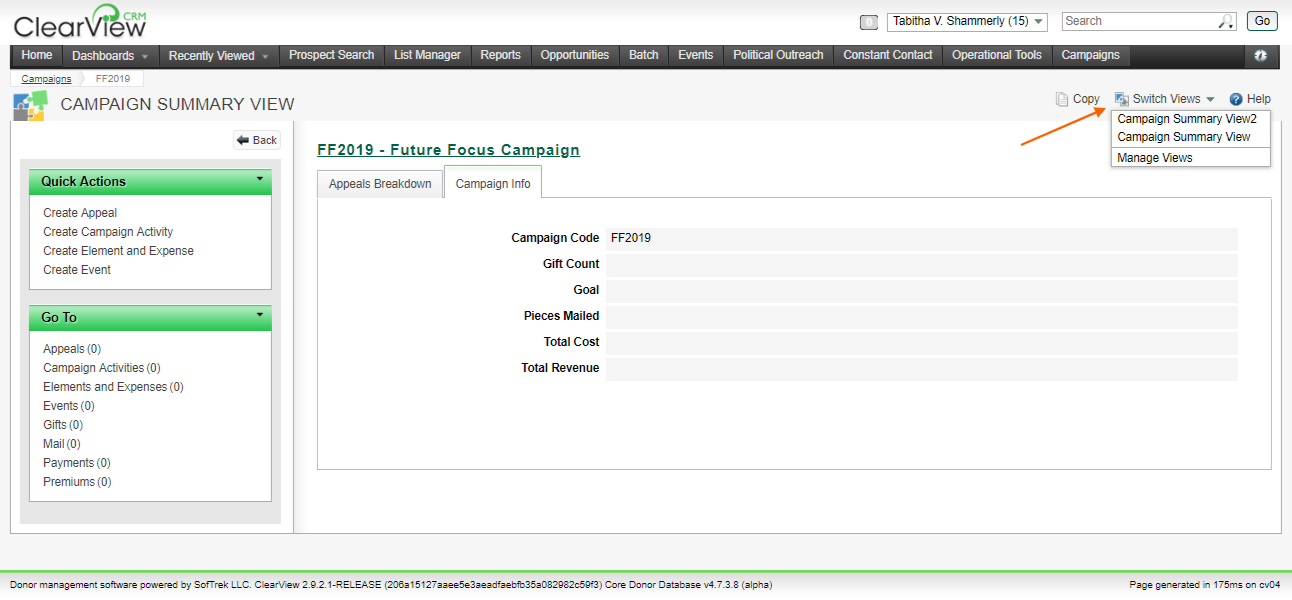Snapshot
Snapshot
About Campaign Summary ViewsUse Campaign Summary View for quick, at-a-glance information about a campaign. These overview summaries are organized into different tabs. ClearView comes stocked with a variety of standard tabs for you to choose from, some of which have additional configuration options built in. The order of tabs can be set up to best suit your needs.
Common options for working with campaign records are in the Quick Actions sidebar menu. There you can do things like create an Appeal, a Campaign Activity record, Element and Expense records, or an Event. Links in the Go To sidebar menu take you to specific types of records associated with the campaign, like Appeals, Gifts, Mail, and more. |
(click image to enlarge)
|
 Steps
Steps
How to use campaign summary views
To go to a campaign summary view
To change which campaign summary view you are using
To go to a campaign summary view:
|
1. From the Campaign Management screen 2. From the Campaigns data table, select the row of the campaign with which you want to work. |
(click image to enlarge)
|
To change which campaign summary view you are using:
|
1. From the Campaign Management screen 2. From the Campaigns data table, select the row of the campaign with which you want to work. 3. From the top-right of the screen, click the Switch Views drop-down menu
4. Select the desired view. |
(click image to enlarge)
|
|
![]() Privileges to access features or to personalize configurable ones can vary by user, as well as by role, and are determined by your organization. If you have questions about your privilege settings, contact your administrator.
Privileges to access features or to personalize configurable ones can vary by user, as well as by role, and are determined by your organization. If you have questions about your privilege settings, contact your administrator.